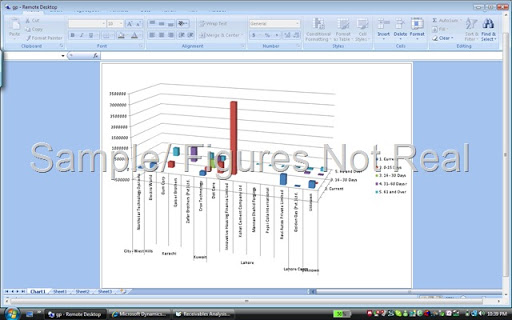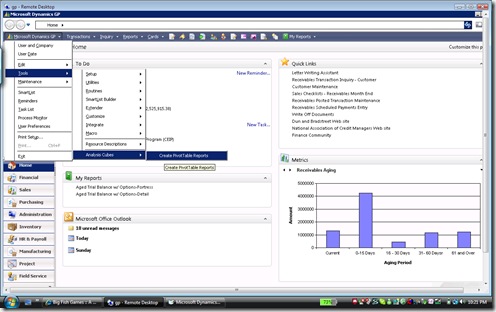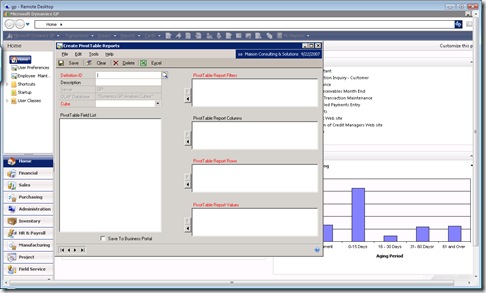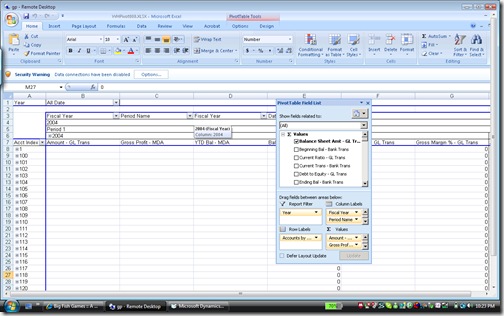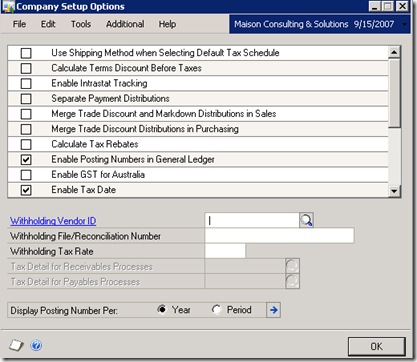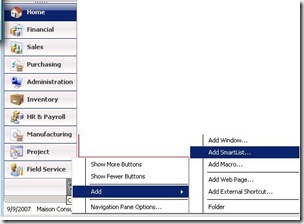Agenda
Partner Day is Monday, 22 October and is for partners only. If you are a partner, click here for more information regarding the agenda, marketing materials and more!
(this link will open a new window and direct you to PartnerSource)
| Tuesday 23 October 07:30 09:00 – 10:30 10:30 – 16:30 11:00 – 12:00 12:00 – 13:30 13:30 – 14:30 15:00 – 16:00 16:30 – 17:30 17:30 – 20:00 | Wednesday 24 October 07:30 08:30 – 10:00 10:00 – 16:00 10:30 – 11:30 12:00 – 13:00 13:00 – 14:30 14:30 – 15:30 16:00 – 17:00 17:30 – 18:30 | Thursday 25 October 08:00 09:00 – 10:00 10:30 – 15:00 11:00 – 12:30 12:30 – 14:00 13:30 – 15:00 15:00 – 16:30 16:30 – 18:00 |