The new Excel reports in Dynamics GP 10 are really pretty cool and you don't need MOSS 2007 to play with them. You can use a network share to let your organization do a little Excel reporting.
To setup the default reports you need to do 2 things, deploy the connector and deploy the reports. Here's how:
In GP 10 pick Microsoft Dynamics GP-Tools-Setup-System-Reporting Tools Setup. Enter the system password if required.
Pick the Data Connections Tab
In the System Level Data connections box enter a shared network location to deploy the connectors to.
Do the same thing for the User Level Data connections. This can be a local directory.
Check Enable Data Connection Deployment. Check Deploy Data Connections for all existing companies if you want to run Excel reports off all your companies. Otherwise, when you deploy, you'll have to pick a company.
Click Run Deployment 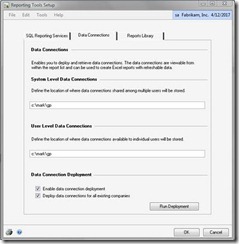
Print or Cancel any reports and move to the Reports Library Tab.
Fill out the same type of information, Network location to deploy shared reports, local location for user reports, check the enable box and if you want to deploy for all companies, check the Deploy box.
Click the Run Deployment button. Print or cancel any reports. 
You're done, now what?
You can navigate to the shared location from the Reports Library Tab and open one of the Excel reports. Even better from within Dynamics GP, go to the Navigation Pane on the lower left and pick Administration or the Administration tab. Click on Other Reports and wait for them to load. 
Pick a report and double click it. The report opens nicely (and quickly in Excel). You may need to enable data connections. If a box pops up, enable data connections and go on.
In Excel 2007 the report shades every other row and provides filter handles on each column.
That's enough to let you play with it a little. I'll have more on GP 10's Excel reports and the cool things you can do with the connectors later.
Microsoft Dynamics Pakistan, Latest in Dynamics AX, GP & CRM, (Pakistan, Saudi Arabia, Dubai, Qatar, Bahrain, Kuwait, Oman, Abu Dhabhi)
Jan 5, 2010
Excel Reports in Dynamics GP 10
Subscribe to:
Post Comments (Atom)



2 comments:
GP10's reporting has truely saved my life. I was having tons of trouble exporting to Excel in the past but things seem to have been cleared up. PLUS, I now have the option of automated reporting.
-Conner
Excel Reports
The article is very helpful! Thank you, I'll be sure to use your advice. Personally, I had some problems converting excel files over to PDF. I got so annoyed from manually moving the information (such as commission reports, invoices, etc.) over to another document, but then I found this program at my work that quickly and painlessly converts my excel documents into PDF and ready to go templates and reports, saving me aggravating hours upon hours. It provides my business a simple way to make individualized statements for our business associates, taking our invoices and seamlessly placing the information in the awesome templates. Check it out here: http://www.nirvaha.com/excel-to-pdf.html
Post a Comment