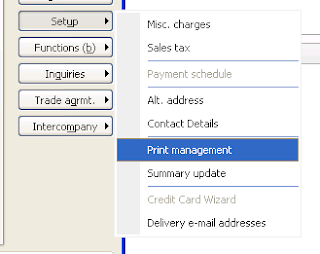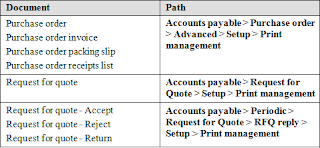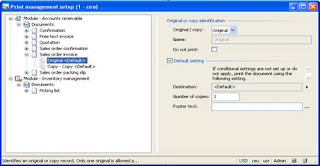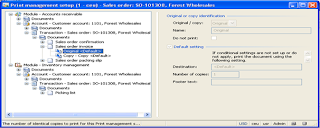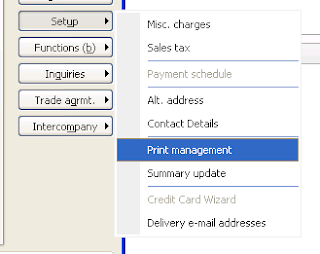
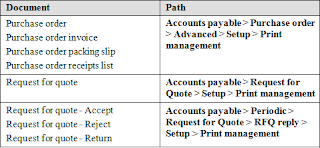
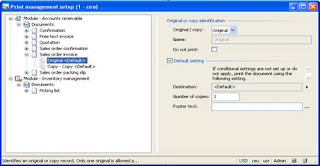
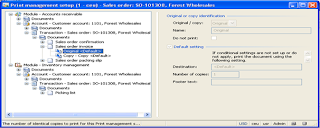

Print Management
Print Management is a useful tool that allows the user to define settings to
produce original records, copy records, and conditional settings. Print
Management is controlled at the module, account, or transaction level and
can control the number of copies to produce, multilingual footer text, and
print destination.
Print management can be setup in Accounts Receivable, Accounts Payable, and
Projects at the module level. Each original record in Microsoft Dynamics AX
can have default settings associated with it which are defined under the
print management setup. Print Management is setup at a hierarchal level
where you define original record, copy record and settings for any available
documents. You can create up to one original record for each and multiple
copy records for every document type. You can create up to 19 conditional
settings for each original or copy record. To see more on how to setup Print
Management, continue reading.
To Setup Print Management in the Module Level
see image below
<http://www.dynamicscare.com/blog/wp-content/uploads/2010/08/Modulelevel_PM.
png> Print Management Module Level
The Print Management Setup Form at the Module Level
Select Print management by following this path: Module (Ex: A/R) > Setup >
Forms > Form Setup > Print Management button
-Select the document level (Ex: Sales Order Invoice)
* To create a new record you can Ctrl N or right-click and select New.
* At the document level you can define your settings
* Check the Default setting check box if you would like to have the
default settings print each time.
* When the check box is not selected then the document can print
according to a selected query for a conditional setting if it successfully
returns results.
* Destination: Where the document will be printing
* Number of Copies: enter a numerical value
* Footer Text: By clicking the 3 dots button will allow you to print
footer texts in different languages. Otherwise you can enter your text in
the dialog box. *50 character maximum
Print Management at the Account Level
see images below
<http://www.dynamicscare.com/blog/wp-content/uploads/2010/08/AccountLevel_PM
.png>
http://www.dynamicscare.com/blog/wp-content/uploads/2010/08/AccountLevel_PM.
png
The Print Management Setup Form Account Level
<http://www.dynamicscare.com/blog/wp-content/uploads/2010/08/accountlevel.pn
g>
http://www.dynamicscare.com/blog/wp-content/uploads/2010/08/accountlevel.png
Print Management Button From Accounts List View
Select Print Management by following this path: Module (Ex: A/P) > Vendors >
Select an Account > Click the Setup Button > select Print Management.
-Select the document level by maximized the selections
* On the right side of the panel you will see the selections.
* Blue Arrows indicate settings that are inherited from the module
level that were setup previously. For changes to the settings there are
four options. You can override, copy, create a new record, or creating a new
setting.
* To override: Right click the original or copy record and select override.
A red "X" indicates it has been overridden.
* To copy: Right click the original or copy record and select copy. It must
be renamed.
* To create a new original or copy record: right click the type of record
in the list and select New.
* To create a new setting: right click and select new.
Print Management at the Transaction Level
The following table gives a list of the supported documents in Accounts
Payable. This may be necessary if these documents print to a certain
printer, ect.
<http://www.dynamicscare.com/blog/wp-content/uploads/2010/08/table.png>
http://www.dynamicscare.com/blog/wp-content/uploads/2010/08/table.png
Conditional Settings in Print Management
-Can be setup using under Print management on the right side of the screen.
The more complex the query or greater conditional settings can affect
posting performance.
* To do this: select the original or copy record, right click and
select new.
* Enter a description
* Click the select button
* Query-Settings form enter a query in the criteria field. Click Ok
when finished.
* Many conditions can be setup on the document.
Faiqa Usman, Support Manager