Microsoft Dynamics Pakistan, Latest in Dynamics AX, GP & CRM, (Pakistan, Saudi Arabia, Dubai, Qatar, Bahrain, Kuwait, Oman, Abu Dhabhi)
Aug 24, 2009
Aug 20, 2009
7 Key Benefits of Microsoft Dynamics Ax 2009
1-- Increased flexibility. Microsoft Dynamics AX 2009 will give business the ability to make changes to core procedures plus perform other adjustments on the fly, helping business to be more agile and opportunistic in the fast moving economic climate.
2-- Integration with existing IT investments. Microsoft Dynamics AX 2009 built on Microsoft windows architecture enhances interoperability with Microsoft products, including Microsoft Office and Project Server 2007.
3-- Major new components of Dynamics AX 2009 include a centralized "compliance centre" that Microsoft has characterized as a "one-stop shop" for compliance-related information, and "self-service" BI (business intelligence), which enables users to access KPIs (key performance indicators) directly from the client.
4-- Simplified IT management. Microsoft Dynamics AX 2009 gives IT staff easy-to-administer system, thus reducing management overheads.
5-- Enhanced forward planning. Microsoft Dynamics AX 2009's budgeting and financial forecasting tools will automate tasks your staffs have had to perform manually, improving your staff’s ability to plan for the future based on robust, sound data analysis.
6-- Improved order processing. Microsoft Dynamics AX 2009 will enable your sales staff to put through orders in a more timely fashion from out in the field, accelerating order fulfillment and improving customer satisfaction.
7-- Streamlined processes through integrated technology. Integrated e-commerce capabilities within Microsoft Dynamics AX 2009 will eliminate the manual and duplicative data entry if it existed.
2-- Integration with existing IT investments. Microsoft Dynamics AX 2009 built on Microsoft windows architecture enhances interoperability with Microsoft products, including Microsoft Office and Project Server 2007.
3-- Major new components of Dynamics AX 2009 include a centralized "compliance centre" that Microsoft has characterized as a "one-stop shop" for compliance-related information, and "self-service" BI (business intelligence), which enables users to access KPIs (key performance indicators) directly from the client.
4-- Simplified IT management. Microsoft Dynamics AX 2009 gives IT staff easy-to-administer system, thus reducing management overheads.
5-- Enhanced forward planning. Microsoft Dynamics AX 2009's budgeting and financial forecasting tools will automate tasks your staffs have had to perform manually, improving your staff’s ability to plan for the future based on robust, sound data analysis.
6-- Improved order processing. Microsoft Dynamics AX 2009 will enable your sales staff to put through orders in a more timely fashion from out in the field, accelerating order fulfillment and improving customer satisfaction.
7-- Streamlined processes through integrated technology. Integrated e-commerce capabilities within Microsoft Dynamics AX 2009 will eliminate the manual and duplicative data entry if it existed.
Aug 19, 2009
Basic steps to up gradation from AX 4.0 to AX 2009(Test Environment)
1. Create an Empty Database (Test_AX2009)
2. Restore AX 4.0 Backup in “Test_AX2009”
3. Copy all Existing AX 4.0 Layers to any other folder. These can be copied from (C:\Program Files\Microsoft Dynamics\40\Applications\App\Standard)
4. Install AX 2009 application (Installation is simple)
a. Database (Select Existing Database and point to “Test_AX2009”)
b. AOS (Do not run AOS Service)
c. Client
5. Delete SysSetupLog Table Entries – (This is main Problem I was facing – which does not let AOS to start in coming steps)
6. Copy back the Application Layer Files to AX 2009 Application Directory (C:\Program Files\Microsoft Dynamics\50\Applications\App\{Instance Name})
7. Delete Index file from C:\Program Files\Microsoft Dynamics\50\Applications\App\{Instance Name}\axapd.aoi)
8. Execute the Attached Script file in the SQL Studio
9. Start AOS Service
10. Run Client
11. Upgrade Check list will open.
12. Go through by all simple checklist.
13. Take Back up DB “Test_AX2009” after Executing Pre-Synchronize Step in CheckList.
14. If you DB has some errors, you will face them in Post-Synchronize Step. Like I faced the following:
2. Restore AX 4.0 Backup in “Test_AX2009”
3. Copy all Existing AX 4.0 Layers to any other folder. These can be copied from (C:\Program Files\Microsoft Dynamics\40\Applications\App\Standard)
4. Install AX 2009 application (Installation is simple)
a. Database (Select Existing Database and point to “Test_AX2009”)
b. AOS (Do not run AOS Service)
c. Client
5. Delete SysSetupLog Table Entries – (This is main Problem I was facing – which does not let AOS to start in coming steps)
6. Copy back the Application Layer Files to AX 2009 Application Directory (C:\Program Files\Microsoft Dynamics\50\Applications\App\{Instance Name})
7. Delete Index file from C:\Program Files\Microsoft Dynamics\50\Applications\App\{Instance Name}\axapd.aoi)
8. Execute the Attached Script file in the SQL Studio
9. Start AOS Service
10. Run Client
11. Upgrade Check list will open.
12. Go through by all simple checklist.
13. Take Back up DB “Test_AX2009” after Executing Pre-Synchronize Step in CheckList.
14. If you DB has some errors, you will face them in Post-Synchronize Step. Like I faced the following:
Unit Conversion Does not Exist
Record already exist in EPWEBSITE Table
To resolve the errors, you can access Tables through AOT and add missing records.
You have to remove all errors, otherwise Post-Synchronize step will not complete.
15. Pre Synchronize, Synchronize and Post- Synchronize is for entire database, not only for your company. If any error in Contoso Company, you have to remove them as well. Even I got 3 errors in DAT Company.
16. Finish with Checklist
17. Restart Client.
Aug 10, 2009
Axapta : Exchanging documents electronically using AIF
The ability to integrate Microsoft Dynamics AX with other systems inside and outside the enterprise is a common requirement. Application Integration Framework (AIF) is the framework that enables integration through the exchange of data through formatted XML. This formatted XML is referred to as a document, and each document contains defined data and business logic. In AIF, data is exchanged with external systems through electronic documents. An exchange starts with a document (based on a document class) defined by using Microsoft Dynamics AX business logic. Microsoft Dynamics AX ships with over 70 standard documents that support common business processes. AIF also provides the ability to customize existing documents or create your own documents.
Integration Process
Whether you require integration with internal legacy systems or external trading partners, the integration process involves common key steps:
1. In a typical integration scenario, users who have business expertise first determine the document exchange needs. These are requirements from a business perspective. The business users work with the implementation team to specify:
· What data is to be exchanged
· Any business logic related to that data
· The external systems with which data is to be exchanged
· The conditions under which data is sent from or received by Microsoft Dynamics AX
2. The partner or system implementer works with the customer and their IT staff to determine the hardware and software requirements for AIF. They analyze the existing environment and recommend any new hardware or software that must be installed.
3. The customer IT staff install and configure any required hardware and software to support AIF.
4. The partner or customer developer programs the document exchange. They may make customizations to the AIF documents or create new documents to meet the requirements of the business users. How AIF is configured depends in part on the network environment. Therefore, the developer may work with IT staff when implementing an integration.
5. IT staff monitor the document exchanges and troubleshoot any errors that are generated.
Whether you require integration with internal legacy systems or external trading partners, the integration process involves common key steps:
1. In a typical integration scenario, users who have business expertise first determine the document exchange needs. These are requirements from a business perspective. The business users work with the implementation team to specify:
· What data is to be exchanged
· Any business logic related to that data
· The external systems with which data is to be exchanged
· The conditions under which data is sent from or received by Microsoft Dynamics AX
2. The partner or system implementer works with the customer and their IT staff to determine the hardware and software requirements for AIF. They analyze the existing environment and recommend any new hardware or software that must be installed.
3. The customer IT staff install and configure any required hardware and software to support AIF.
4. The partner or customer developer programs the document exchange. They may make customizations to the AIF documents or create new documents to meet the requirements of the business users. How AIF is configured depends in part on the network environment. Therefore, the developer may work with IT staff when implementing an integration.
5. IT staff monitor the document exchanges and troubleshoot any errors that are generated.
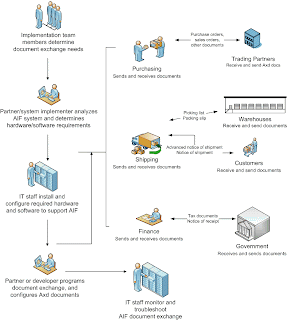
Aug 3, 2009
Subscribe to:
Comments (Atom)


